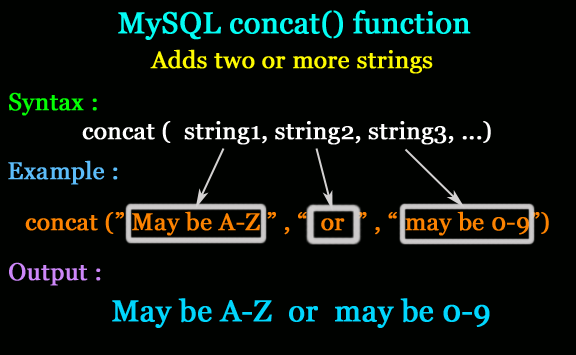If even after repeated upload you still get timeout error, pleasechange your settings in
\phpmyadmin\libraries\config.default.php
from
$cfg['ExecTimeLimit'] = 300; to $cfg['ExecTimeLimit'] = 0; and restart. Now there is no execution time limit (trust we are talking about local server).